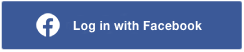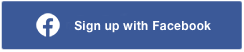Welcome to Secrets of Embroidery! This week's Pop-up Store features our Bags, Totes, & Purses designs and projects - all discounted by 70%. We are a mother-daughter team in New Zealand, almost 24 years in business. A huge thank you to our designers, friends and customers.
Featured designs
Secrets of Embroidery offers high quality machine embroidery designs and projects by over 60 designers. We are the preferred online marketplace for unique embroidery designs and inspiring projects. Visit our educational blog full of useful tips for machine embroidery. We have been providing the best value, customer rewards and outstanding customer service to the online embroidery community since 2000.